Changing Screen Resolution in Windows 95, 98, ME or XP
If you own a computer running Windows 95, 98, ME or XP with a 13+ inch monitor, you should be running in either Hi Color (65,000 colours - called "Medium, 16 bit" on XP) or True Color (16.5 million colours - called "Highest, 32 bit" on XP) mode. The resolution and speed at which you can run these higher colours depends on the capabilities of the graphics board in your computer. Most computers made after 1993/94 support these higher resolutions. A general rule of thumb is that for a 14 or 15 inch monitor, a resolution of 800 x 600 is best, for a 16 or 17 inch monitor, 1024 x 768 is best and for a 19 inch or larger, 1280 x 1024 or higher is best.
UNFORTUNATELY when you first got your computer, it may have been set set for a 640 x 480 display screen in 256 colour mode. Most people haven't changed it to a higher resolution. If you haven't, you are missing out on the richness of the Internet. Most Internet sites are optimized for at least an 800 x 600 display in either Hi Color or True Color (many are now optimising for a 1024 x 768 display).
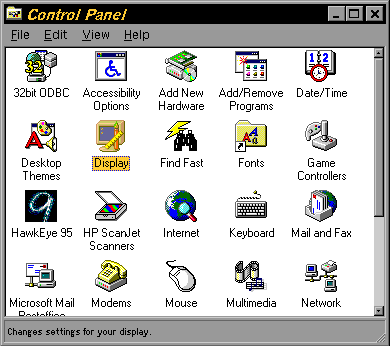 If you have Windows 95/98/ME/XP it is easy to change to these resolutions.
If you have Windows 95/98/ME/XP it is easy to change to these resolutions.
Step 1
Go to your START button, choose SETTINGS, choose CONTROL PANEL, choose DISPLAY
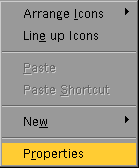 or, a shortcut is to park your mouse pointer on the desktop (on the background, not on an icon), click the right mouse button and choose PROPERTIES
or, a shortcut is to park your mouse pointer on the desktop (on the background, not on an icon), click the right mouse button and choose PROPERTIES
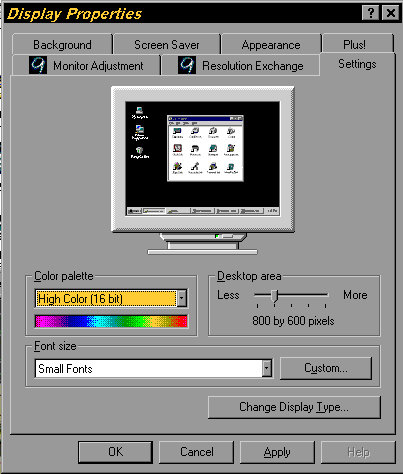 Either of these methods will bring up the display panel. Choose the SETTINGS tab. Now look at your settings. If the color palette setting is showing 256 colours and the desktop is showing 640 x 480 you are not getting the most out of the web.
Either of these methods will bring up the display panel. Choose the SETTINGS tab. Now look at your settings. If the color palette setting is showing 256 colours and the desktop is showing 640 x 480 you are not getting the most out of the web.
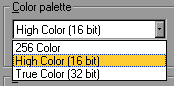 Choose the color palette setting and choose either Hi Color/16 bit (all systems) or True Colour/32 bit (Pentium 133+).
Choose the color palette setting and choose either Hi Color/16 bit (all systems) or True Colour/32 bit (Pentium 133+).
Now go to the Desktop Area setting, and slide it over to 800 x 600. It is recommended that you do not try a higher desktop resolution than this until you have read your monitor manual to see what maximum resolution it supports.
Choose a font size that you feel comfortable with (you may wish to test this out to see whether you like small fonts or large fonts).
Now click the OK button. Your system may require a re-boot, just follow the instructions. When your screen comes up again, it will be in the higher colour resolution. You may wish to try both Hi Color and True Color to see which gives the better performance (True Color will slow some systems down - but it gives a much better display for digital photographs).
Once you have changed your setting to a higher colour diplay, go back to my pages and enjoy a much richer viewing experience.
Back to the Rideau Region Information Site
© 1998-2004 Ken Watson
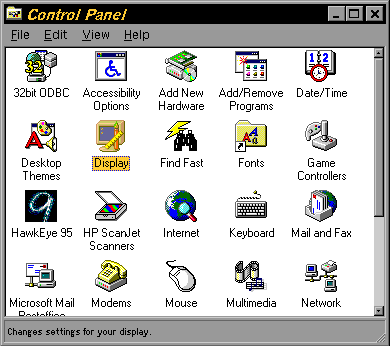 If you have Windows 95/98/ME/XP it is easy to change to these resolutions.
If you have Windows 95/98/ME/XP it is easy to change to these resolutions.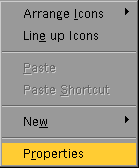 or, a shortcut is to park your mouse pointer on the desktop (on the background, not on an icon), click the right mouse button and choose PROPERTIES
or, a shortcut is to park your mouse pointer on the desktop (on the background, not on an icon), click the right mouse button and choose PROPERTIES
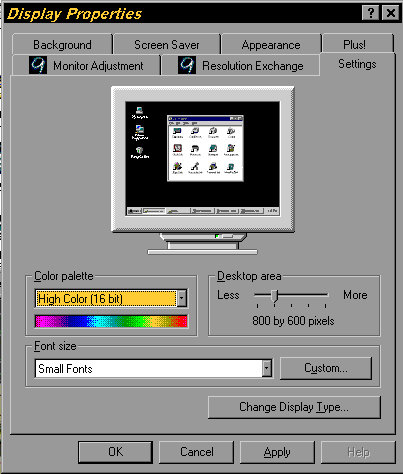 Either of these methods will bring up the display panel. Choose the SETTINGS tab. Now look at your settings. If the color palette setting is showing 256 colours and the desktop is showing 640 x 480 you are not getting the most out of the web.
Either of these methods will bring up the display panel. Choose the SETTINGS tab. Now look at your settings. If the color palette setting is showing 256 colours and the desktop is showing 640 x 480 you are not getting the most out of the web.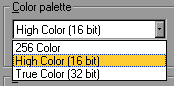 Choose the color palette setting and choose either Hi Color/16 bit (all systems) or True Colour/32 bit (Pentium 133+).
Choose the color palette setting and choose either Hi Color/16 bit (all systems) or True Colour/32 bit (Pentium 133+).